Company Stores 101: Using Vendors to Route Orders
Does your company store handle orders that get fulfilled by multiple outside vendors? For instance, do your stocked hard goods come from a fulfillment warehouse, while your name drop apparel gets routed to a embroiderer? Good news: Using Vendors in storeBlox CS, you can handle any kind of order routing, from simple to complex.
A Vendor in storeBlox CS is any entity that fulfills a product for your store. There are two types of vendors: “Manufacturer/Supplier” and “Warehouse”. In practice, you’ll want to use the former for drop-ship (custom) orders and the latter for in-stock (fulfillment) orders.
Setting up a product to use a vendor is a two-step process.
Create the vendor
First, you create the vendor in the dashboard, entering the relevant contact information:
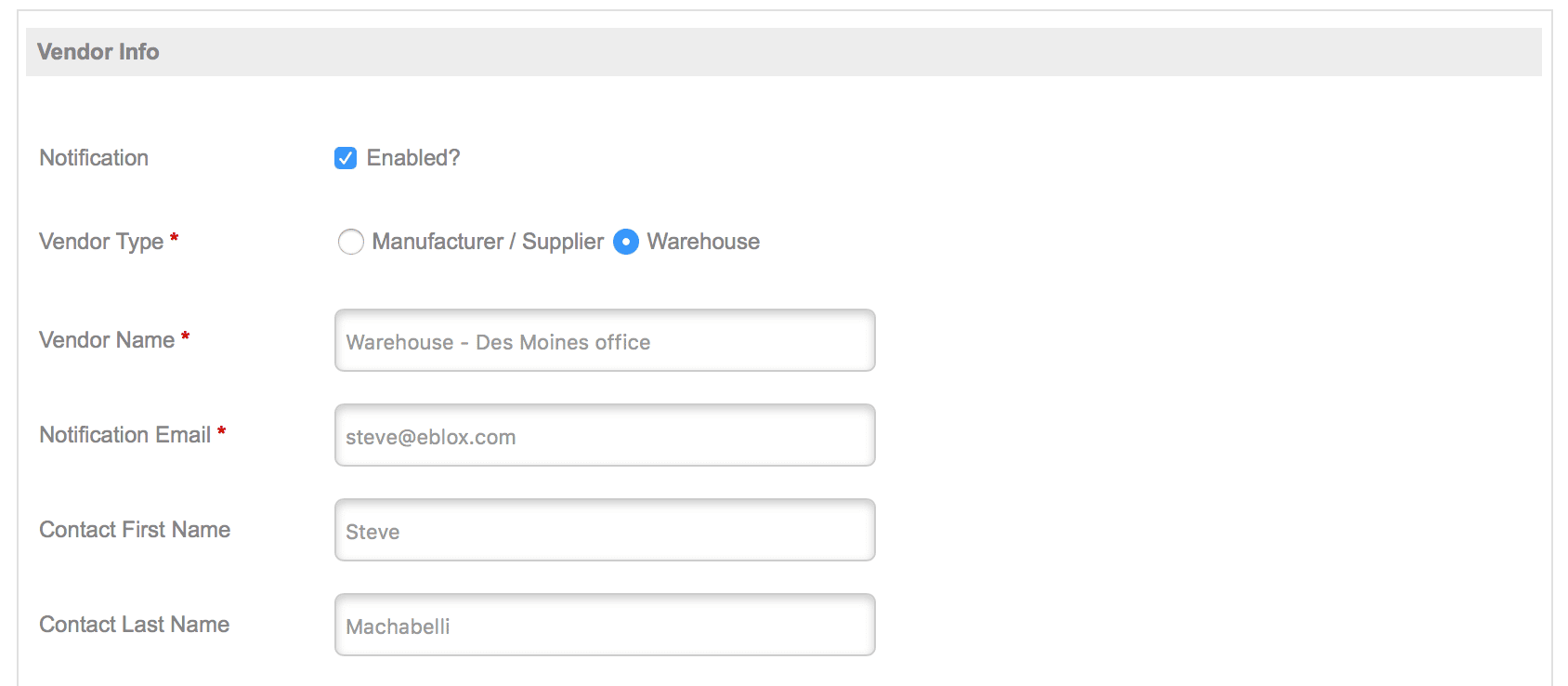
Assign Products
Second, you assign your product a vendor on the product edit page:

And that’s it! The rest of it is done automatically for you – when a customer places an order, storeBlox CS automatically sends the relevant document to the vendor for each product in the order. Manufacturer/supplier vendors get a Purchase Order while Warehouse vendors get a Pick Slip.
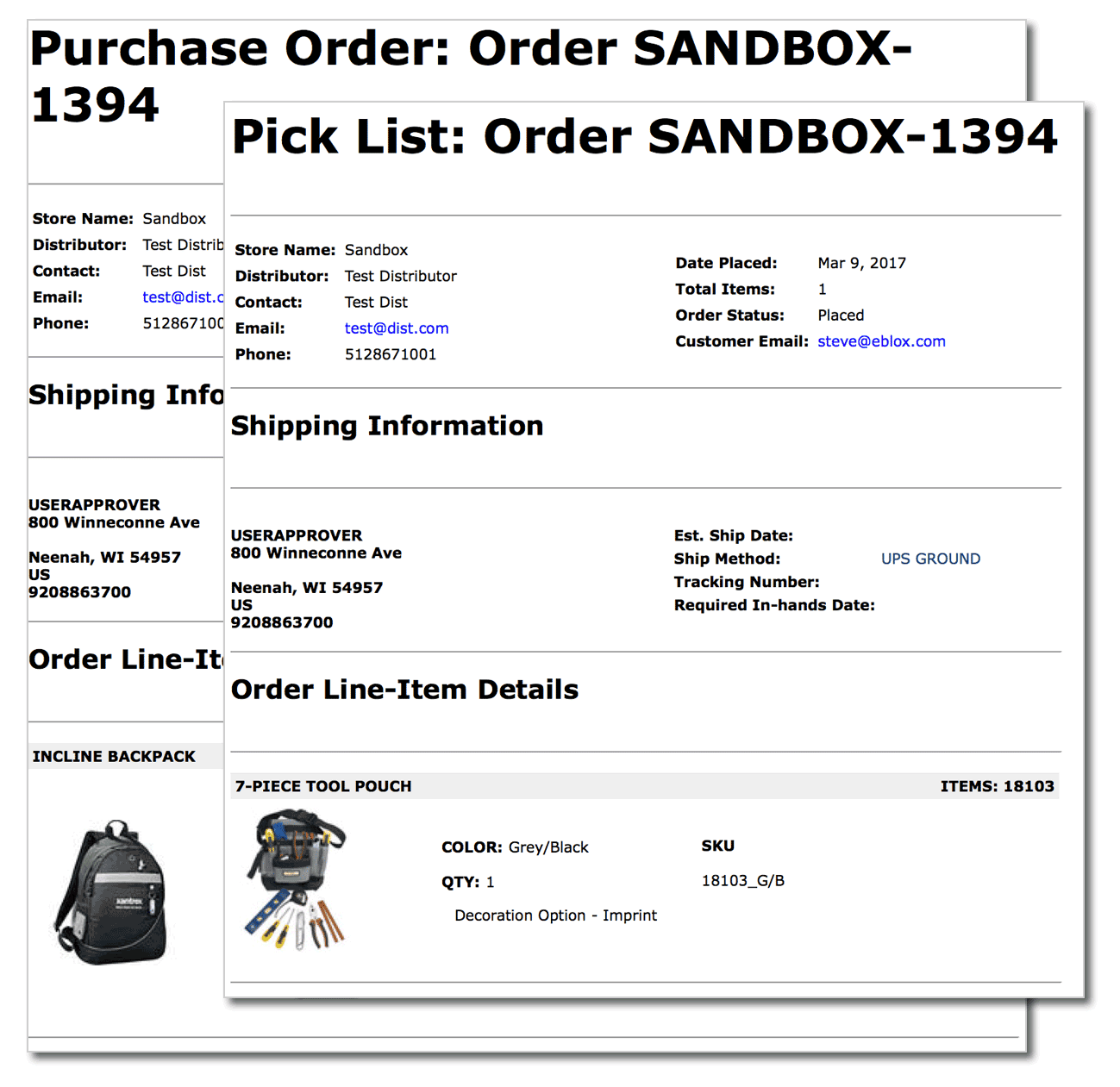
Best of all, it doesn’t matter how complex an individual order is; even when a customer orders items across multiple vendors (say, a dozen custom-decorated polos and a couple mugs from the warehouse) storeBlox CS automatically breaks the order down and sends the appropriate documents to each vendor.
One other cool benefit: By using vendors, your shipping rates will be calculated accurately from the vendor facility to the shipping address for each item in the order. This means accurate shipment rates for every item in an order, regardless of how it’s split up. If you’re not using vendors to streamline your fulfillment processes, give it a try now!