Company Stores 101: Inventory
Some company stores don’t carry any inventory; everything is custom-ordered and drop-shipped to the customer. But most company stores have at least some inventory, and many are a hybrid: inventory for fast-moving, high-volume items; drop shipment for everything else, like items that require a custom logo or a name drop. By combining inventory and drop ship items, you can cover all the items your client might need.
Inventory in your storeBlox CS company store is easy to enter and maintain yourself, but it’s also robust enough to handle just about anything you want to throw at it. Here are the basics:
Product Settings: At the most basic level, a product that you carry in inventory needs to be set up to Track Inventory. When a product is set up to track inventory, the available inventory can be displayed on the product page of your company store, and the inventory will decrease as orders are placed. In addition, you can set a Warning Level so that you’ll receive an email whenever that product reaches a certain level, so you can re-order it. Finally, you can specify whether or not a product can be Back Ordered if it’s out of stock. If this box isn’t checked a customer cannot complete an order for an item that exceeds current inventory.
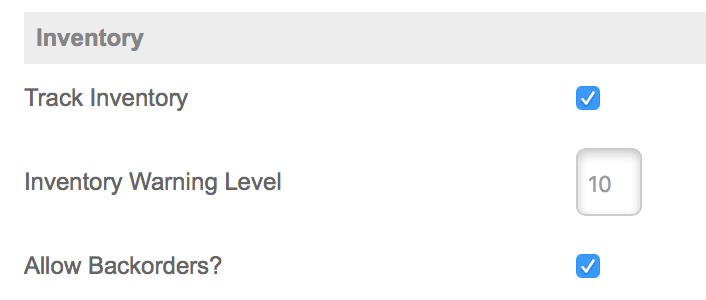
Managing Inventory: Once you’ve set up inventoried products, you need to enter the actual amount you have on hand. storeBlox CS gives you a handy, one-screen tool for entering all your inventory information at once:
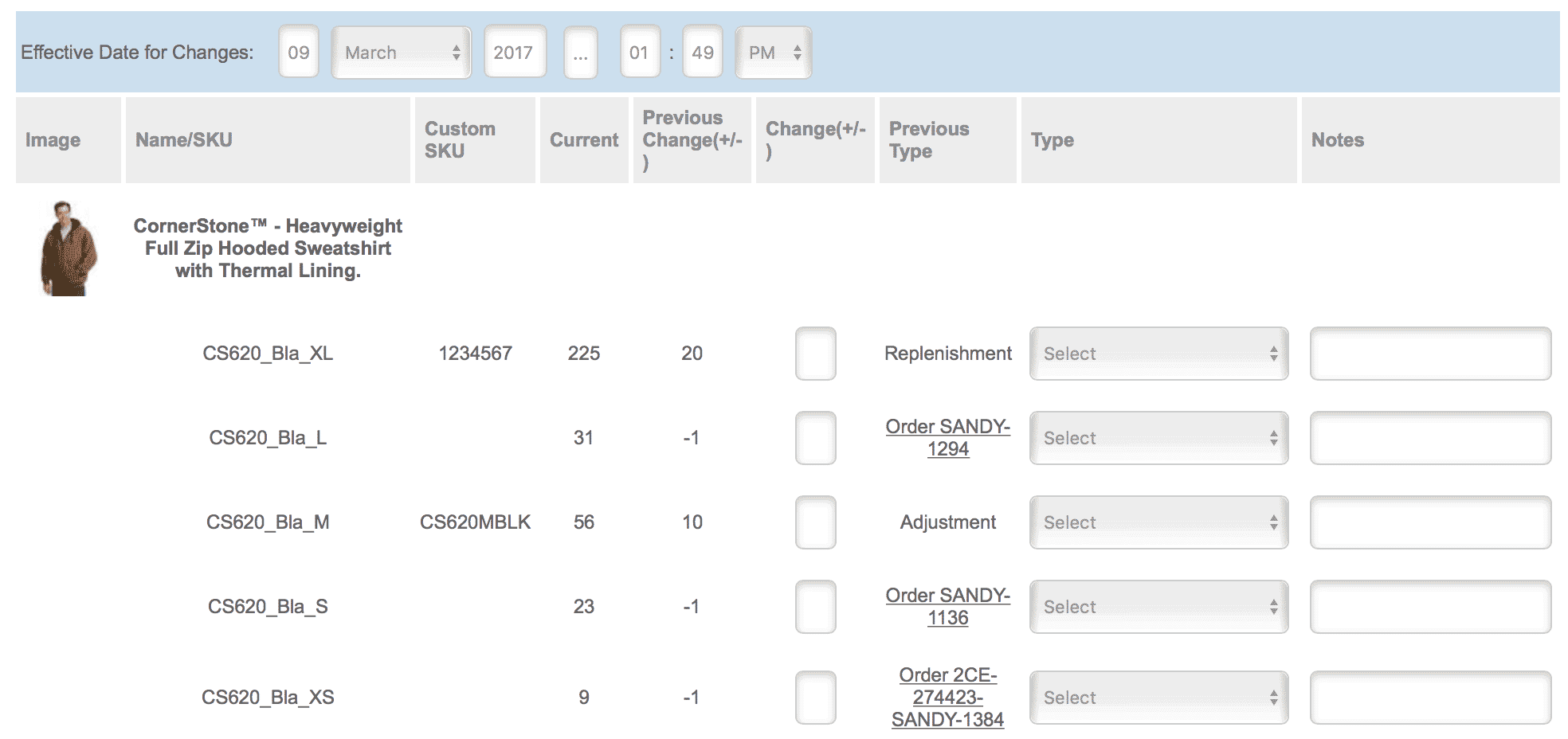
Just as importantly, the Manage Inventory screen is where you handle ongoing inventory adjustments. Ongoing adjustments occur when an inventory action occurs outside of a normal purchase transaction in the online store. For instance, someone might call in an order, or someone from the marketing department might be able to pull items directly from inventory. Your customer might also occasionally just decide to drop a product entirely and destroy them or give them away. Manage Inventory handles all of this.
Reporting on Inventory: Most programs with inventory typically involve an agreement with your client. They may take ownership of the inventory or they may want you to own it, in which case they (hopefully!) agree to order a certain amount from you. In either case, you need detailed reporting to make sure everything lines up.
Two storeBlox CS reports can handle most of your needs here: the Inventory Report, which provides a full transaction history of every inventory action in a store in a specified date range; and the Inventory Valuation Report, which gives you and your customer a detailed snapshot of the total value of all the items currently held in inventory. Even if you don’t think you need this report now, it’s good to get acquainted with it, because sooner or later the bean counters (yours or your customer’s) are going to come along asking for details on the monetary value of what’s stashed in that warehouse.
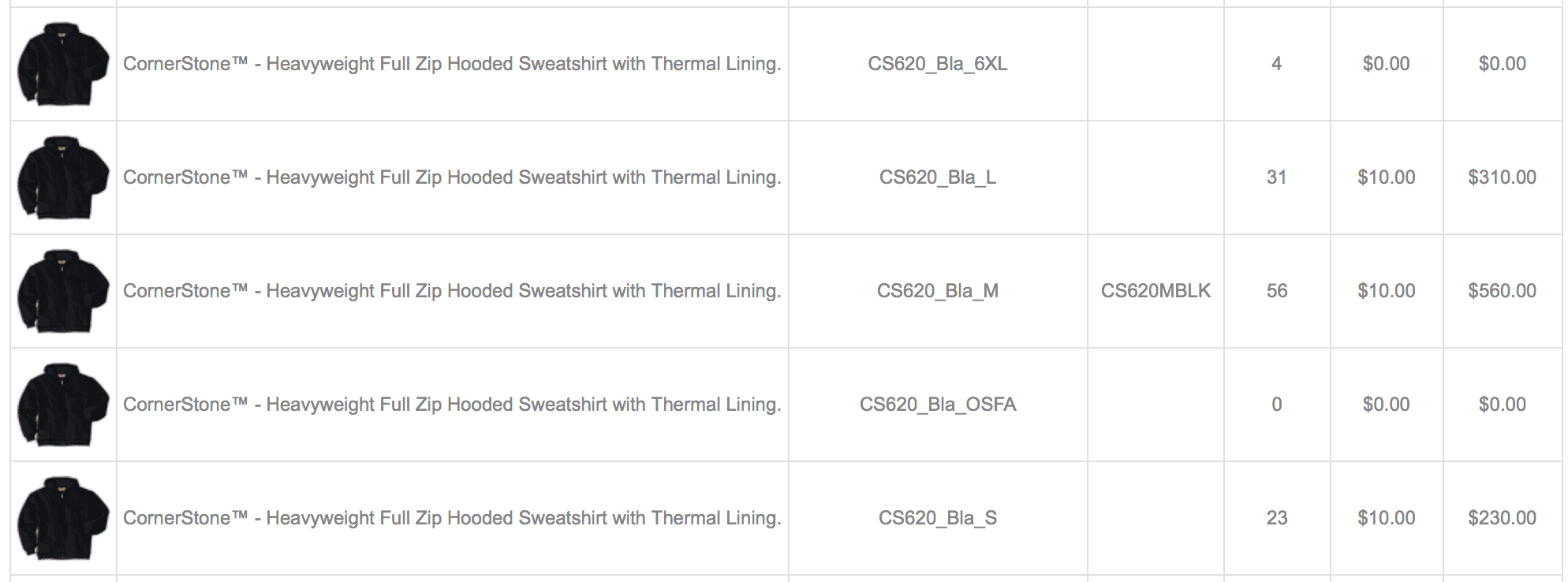
For more advanced programs, ask us about inventory integration, where we can set up your store to talk directly with your warehouse or accounting package, automatically!