Email Service Improvements and Tips
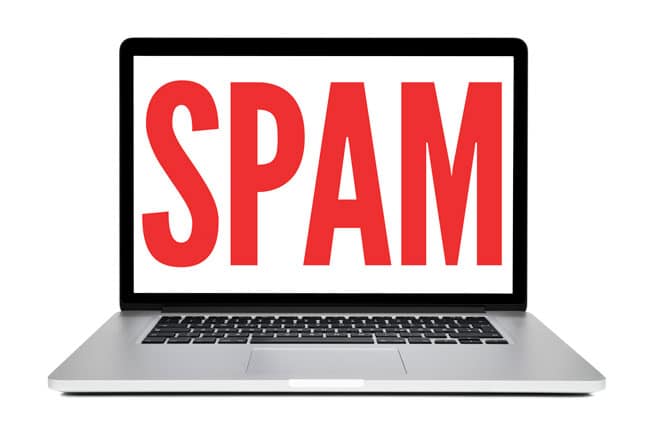
As you know, email spam is a constant problem for anyone doing business online. Current figures show over 160 billion spam messages per day, and the problem continues to get worse. For you, that means that there is an ever-increasing likelihood that critical messages like order acknowledgments or registration confirmations might not make it to you or your customer.
Since most of our company stores send out transactional email (messages related to an e-commerce transaction of some sort), we’re constantly on the lookout for email deliverability issues. Recently, we began the process of upgrading our email services to ensure that every single message gets through to its intended recipients. This includes tools that provide much better insight into what happens to messages once they get sent out. Put simply, we now have the ability to not just track emails all the way to their recipients, but also to find out where they run into problems along the way.
We expect that these improvements will result in far fewer problems with email delivery. But nothing is perfect, so we’d also like to offer some tips for troubleshooting email problems. These apply to both you and your customers, so feel free to pass them along!
1. Check your spam folder
Sure, this is the oldest tip in the book, but you’d be surprised how often people forget it! All sorts of strange factors can trigger spam flags on legitimate messages, from specific types of language to the excessive use of exclamation points. A sender that normally makes it into your inbox shouldn’t usually be flagged because of this, but it happens periodically.
Most email clients have a clearly visible “Spam” or “Junk” folder, so if your sender’s message wound up in there, it’s important to both move the message to your inbox and make sure that you click any “Not Spam” or “Not Junk” buttons that your email client displays on the message. That will help ensure (though nothing is foolproof) that the sender doesn’t get sent into spam purgatory again.
2. Check other automated folders
Many email clients now try to organize your messages for you to help you sort through the mass of email and determine what to look at first. Google’s Gmail now groups messages into four tabs: Inbox, Social, Promotions and Updates. Other emails clients now offer similar automated rules to put lower-priority messages in secondary tabs or folders, or allow you to designate “VIP” senders for special treatment.
These are all wonderful features, but they can often lead to confusion when a sender that normally gets placed into one bucket somehow winds up in a different one. Before you hit the panic button, make sure you check all your automated tabs and/or folders to make sure something didn’t trigger the message being sent to the wrong place. You still received it, just not where you were expecting
3. “Whitelist” the sender
Whitelisting is the process of telling your email client or email host that a given sender (or domain) is authorized to send you email. Think of it like making a guest list for your party and handing it to a doorman. The doorman (in this case, your email client or your email service provider) asks the sender if they are on the guest list; if they are, they’re allowed in, no matter how ugly their outfit or how cheap the bottle of wine they brought with them.
Whitelisting can be done in a variety of ways, but it’s most reliable when it’s done by your email provider. Check with them to see what options they offer; many email providers have a web interface for handling things like whitelisting and forwarding.
Tried all these and still having email issues? Give us a shout!